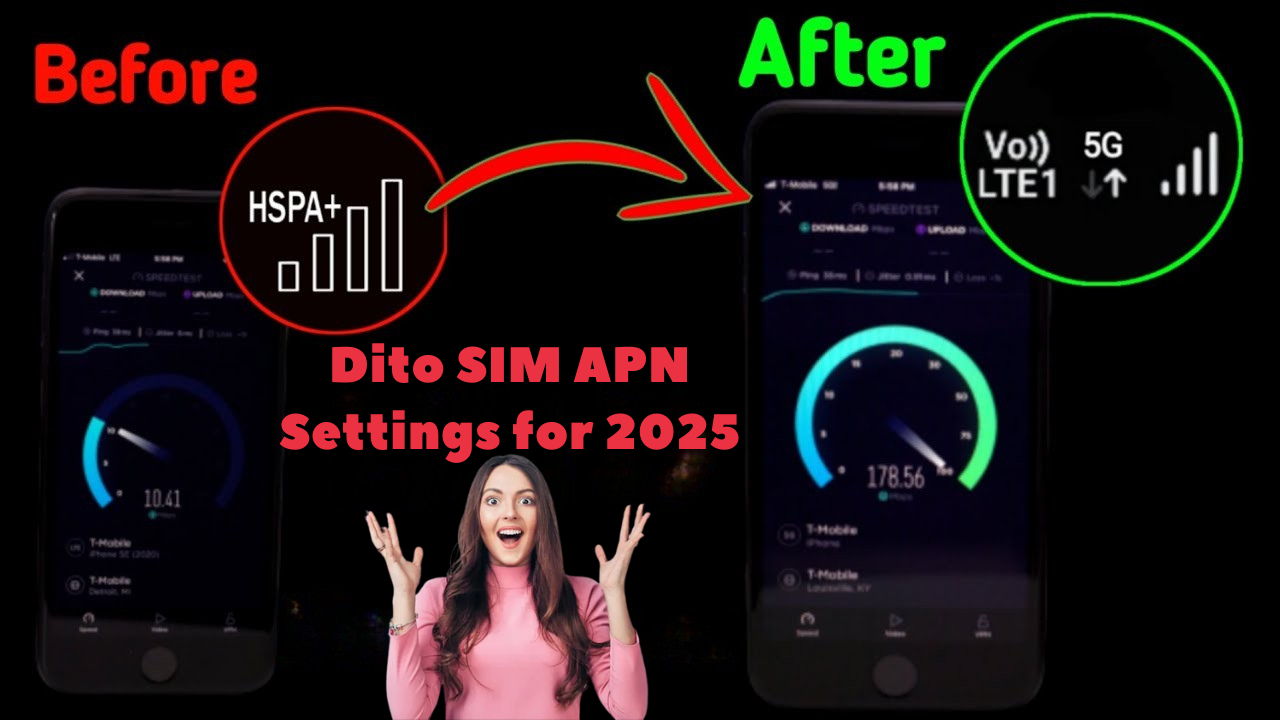DITO SIM APN Settings 2025: Unlocking Fast Internet
For many DITO SIM users in the Philippines, however, staying connected isn’t always smooth. Some experience slow browsing, while others face sudden signal drops that interrupt calls, video meetings, or streaming. These issues can be especially frustrating when you rely on your SIM for both work and personal use.
In today’s connected world, having a reliable internet connection is no longer just a want—it’s a basic need. Whether you’re attending online classes, working from home, running a small business, or simply relaxing with your favorite series, fast and stable internet makes everything easier. Without it, daily tasks become stressful, productivity drops, and entertainment turns into frustration.

What is APN and Why Does It Matter

You can think of APN as a bridge between your phone and the internet. It is impossible for your device to access mobile data, send MMS, or use many online services without a bridge. There are different APN settings for each network, including DITO. In case these are incorrect, you won’t be able to access the digital world, no matter how good your SIM or phone is.
For example:
You live in a city with only one bridge connecting you to the rest of the world. It’s impossible to cross that bridge if it’s blocked or broken. It is similar to the fact that the APN is the only connection between your phone and the internet. Your connection suffers if it’s misconfigured.
READ ALSO: TM SIM Promos 2025-Best Unlimited Call, Text, and Data Offers
DITO APN Settings for 2025 (Official & Fastest)
| Setting | Value |
|---|---|
| Name | DITO Internet |
| APN | internet.dito.ph |
| Proxy | Not set |
| Port | Not set |
| Username | Not set |
| Password | Not set |
| MCC | 515 |
| MNC | 66 |
| APN Type | default, xcap, supl |
| APN Protocol | IPv4/IPv6 |
| APN Roaming Protocol | IPv4/IPv6 |
| Bearer | Unspecified |
Note: Some sources mention MNC as , but the official value for DITO Philippines is .
How to Set Up DITO APN (Step-by-Step)
For Android Users
For iPhone Users
Real-Life Story
A university student named Asad relied on his DITO SIM for online classes.
Over the past few weeks, his internet has been painfully slow. No matter what he tried-toggling data, restarting the phone-nothing worked. As a result, he checked his APN settings and discovered a tiny error. The internet speed of his computer soared after he fixed the problem, and he never missed another class since then.